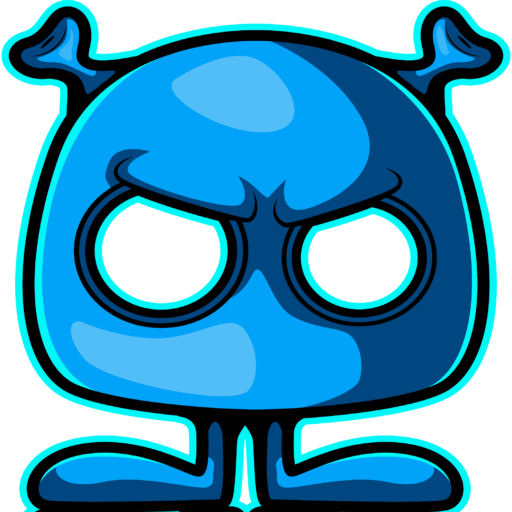While Syncthing is a file synchronization tool primarily designed to keep a set of files in sync across multiple devices, it’s possible to share a folder from your existing devices with a new device without automatically downloading all the files to the new device.
Here’s a step-by-step guide on how to add a new device to your Syncthing network and share a folder with it without automatically syncing all the files:
Install Syncthing on the new device: You can download Syncthing from the official website and install it following the instructions for your specific operating system.
Add the new device to your existing Syncthing devices: On one of your existing devices, open the Syncthing interface (usually by navigating to http://localhost:8384 in your web browser). Click on “Add Remote Device”, enter the Device ID of the new device, give it a name, and click “Save”. The new device should appear in the list of remote devices.
Accept the invitation on the new device: On the new device, open the Syncthing interface. You should see an invitation to connect from your existing device. Accept this invitation.
Share a folder with the new device without auto-accepting: On the existing device, navigate to the folder you want to share. Click “Edit”, go to the “Sharing” tab, and check the box next to the new device. Then click “Save”.
Accept the shared folder on the new device without syncing: On the new device, you should see an invitation to share a folder. Click “Add” to add the shared folder, but do not check the “Save Changes” box. Instead, scroll down to the “Advanced Settings” section, and set the “Folder Type” to “Receive Only”. Additionally, uncheck the “Auto Normalize” box. This will prevent Syncthing from trying to keep the files in sync with the other devices. Finally, click “Save”.
Now you have a setup where the new device has access to the shared folder, but it won’t automatically download all the files. It will only download a file when you specifically request it.
Please note that this is somewhat of a workaround, and it’s not the way Syncthing is primarily intended to be used. Depending on your specific needs, you may want to consider other options for network file access, such as setting up a Network Attached Storage (NAS) device or using a cloud storage service.